Velocity Gadget Configuration
Gadgets must be configured using the following settings:
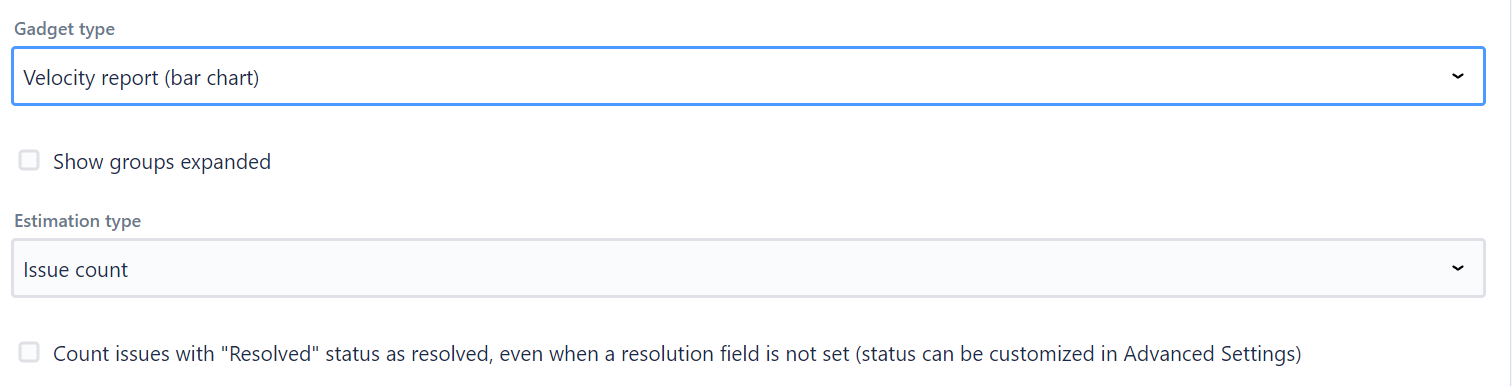
Show groups expanded (if dashboard gadget type is not line chart) - this shows velocity reports expanded by an assignee or sprint/interval. You can additionality expand/collapse it from the dashboard gadget itself.
Data to display (if dashboard gadget type is line chart) - this selects what data to display in a line chart. Available data checkboxes are self-explanatory. Committed work items are shown with a dashed line, while completed work items are shown with a solid line.
Estimation type - work item count, story points, or time tracking.
Count work items with “Done“ status as resolved… - with default settings work items are counted as completed when their resolution is set (JQL - resolution is not empty ), check this checkbox to include work items that have certain status set too.
Scrum and Kanban
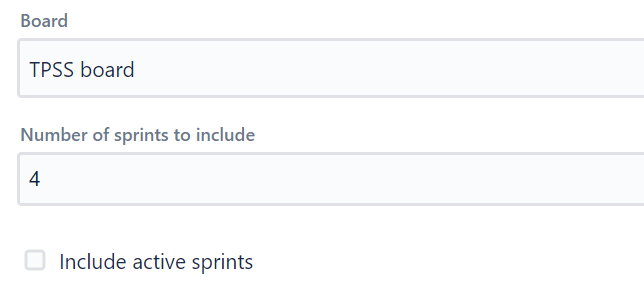
Board - select scrum, simple, or kanban board to display velocity reports for.
The number of sprints/intervals to include - enter the number of last sprints/intervals to include, based on a completion date.
Include active sprints/intervals - check this to include active (not completed) sprints/intervals.
Troubleshooting
Note, that this velocity report includes finally committed work items, which differs from the built-in Jira velocity report, which shows initially committed work items. Finally committed work items includes work items after mid-sprint removals/additions.
Also, with default settings work items are counted as completed when their resolution is set, regardless of their status, this can be configured using “Count work items with “Done“ status as resolved…“, where status can be customized in Advanced Settings.
