Push Notifications
Adding push notification receivers (clients)
Add the browser as a notification receiver by clicking the "Use the current browser" button on the app settings. You should configure notifications to be received by each browser separately. If you want to configure several browsers to be used to receive notifications - configuration should be done on each of these browsers.
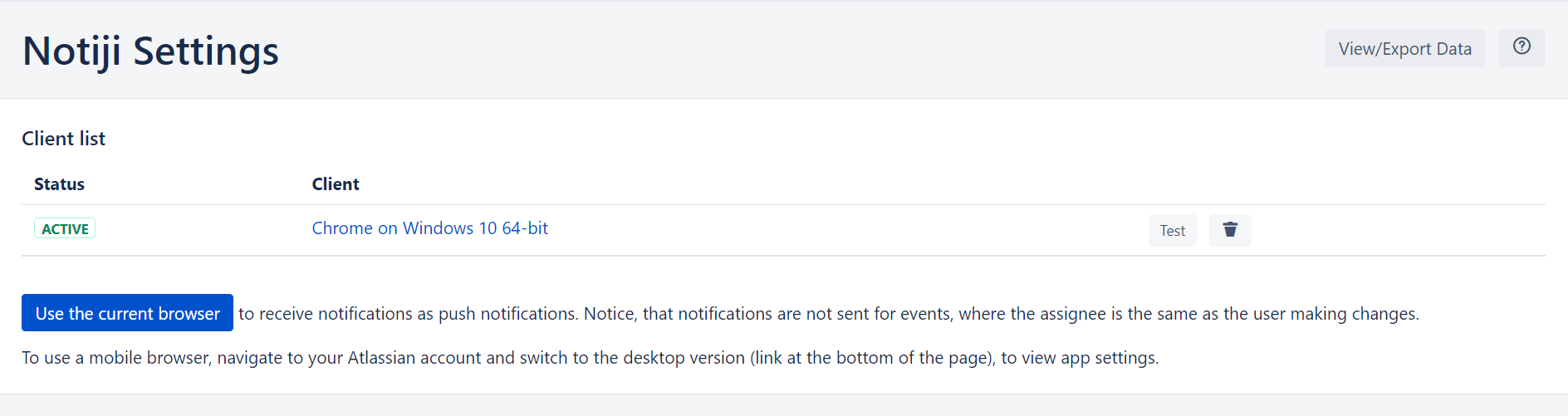
To use a mobile browser, navigate to your Atlassian account and switch to the desktop version (link at the bottom of the page), to view app settings.
When using several browsers, it can be confusing to differentiate between them. To help you, each client can be renamed by clicking its name in the client list table.
Client status
Notice that each browser has a status showing on the table:
Active means that the server was able to successfully send notifications, the last time it tried to.
Inactive means that the server encountered some errors while trying to send notifications. This is usually caused, when tokens expire - in case of notification was not sent and received by a browser for a certain time. Visit settings on the expired browser and click relink button to make it active again.
Also, the current browser shows a "current" status in addition to an active/inactive status.
You can test if notifications are working properly by clicking the test button on each browser entry. In case of an error browser status will turn to inactive, and if the notification was sent it should be presented to your browser and the status remains active.
